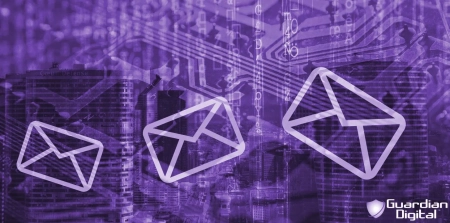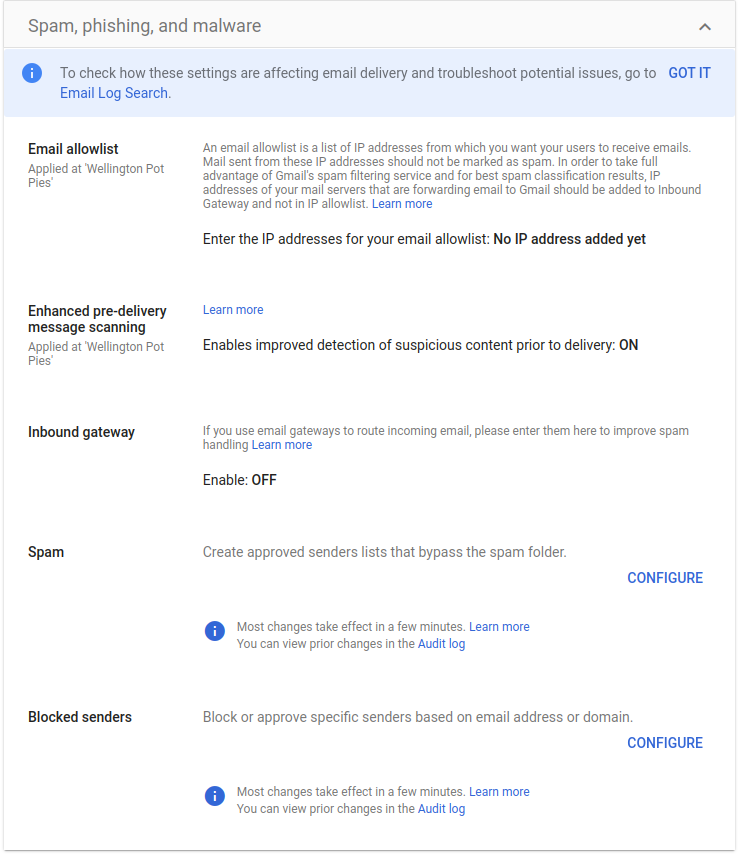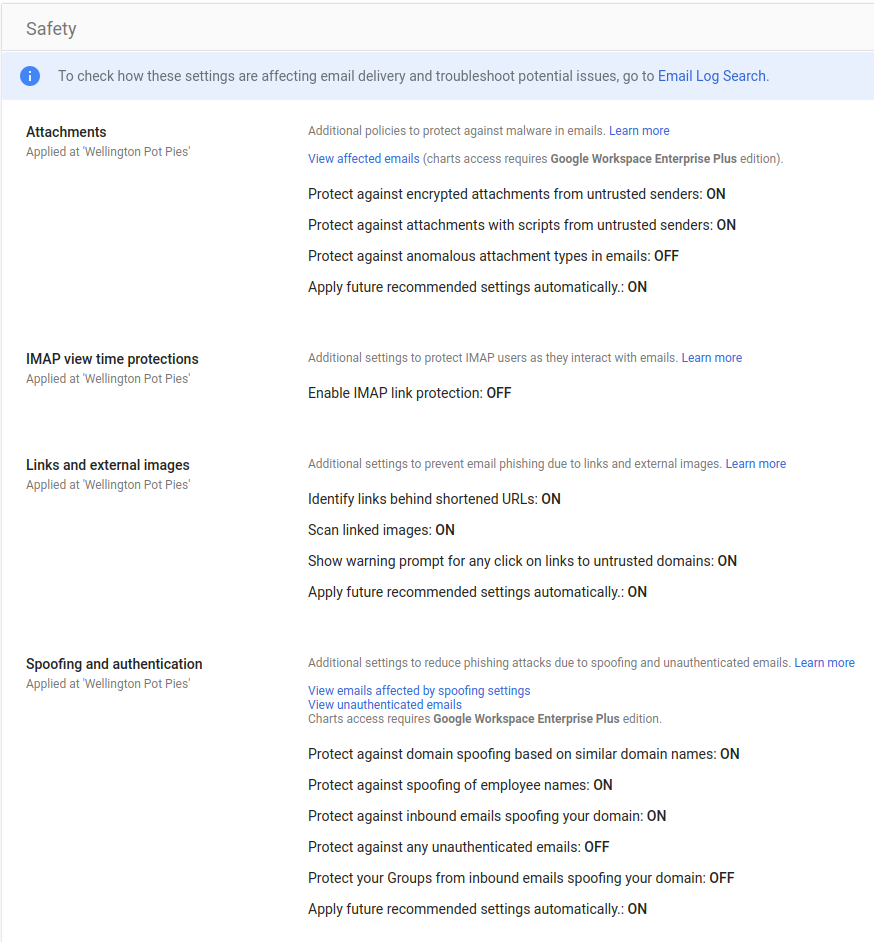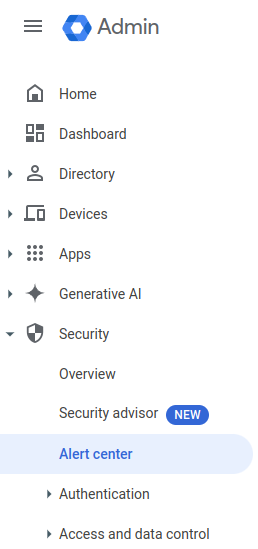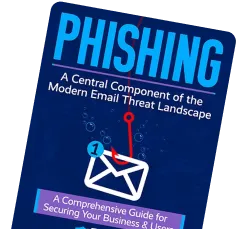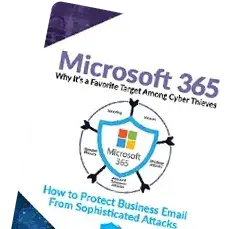The default cloud settings that may have protected your Google Workspace Email Security in the past are no match for the advanced cyber threats of today. Phishing and malware protection are essential when protecting your Gmail.
Using Google Workspace Security means staying prepared and staying ahead of the changing email threats. This guide will walk you through how to set up phishing protection, enable the Google Workspace spam filter, and prepare employees to spot these threats in the inbox.
What is Google Workspace Email Security?
Cloud-based collaboration, productivity, and communication are all supported by Google Workspace. It includes tools such as Gmail, Drive, Docs, and Meet and provides an integrated workspace for companies, educational institutions, and organizations.
What is Google Workspace used for?
A cloud environment called Google Workspace facilitates effective tool management for organizers, data exchange between apps, and real-time collaboration. To safeguard their environment, administrators can adjust settings and turn on crucial capabilities using the Google Admin Console.
How Does Google Workspace Work?
Google Workspace functions as a cloud ecosystem that allows users to collaborate in real time, share data across applications, and manage organizational tools effectively. Admins manage settings through the Google Admin Console, where they can enable key features to secure their environment.
Phishing and Malware Protection in Google Workspace
The protection of cloud email security keeps improving, making G Suite phishing attacks evasive. Proactivity and advanced phishing protection will become essential in maintaining a good defense against these kinds of attacks. Enable phishing and malware protection in Google Workspace to get additional protection against phishing in Gmail and block high-risk emails, suspicious links, and malware-laden attachments from landing in your inbox. This is one of the core Google Workspace Phishing Protection settings every admin should configure.
How to Implement It:
In the Admin console, go to Menu > Apps > Google Workspace > Gmail > Safety. In the Safety section, scroll down to Attachments.
Why It Works:
For advanced protection, high-risk content is instantly scanned to help users avoid phishing and malware attacks safely. Link analysis allows malicious links to be detected and blocked as hackers devise new ways around simple filters. A solid basis for cloud email security is established by blocking such threats at the gateway, shielding all user accounts from malevolent attempts. By removing dangerous emails and attachments, these preventative steps improve Google Workspace Email Security and make phishing and malware prevention possible.
How Gmail Phishing Protection Works
Gmail's phishing prevention scans incoming emails for signs of fraud before they get in the inbox. By looking at links, attachments, and sending domains, Google filters communications that mimic trustworthy sources or include concealed viruses.
In action, Gmail phishing protection relies on:
- Link analysis to identify suspicious URLs or redirects.
- Attachment scanning that prevents dangerous file formats like zip or exe.
- SPF, DKIM, and DMARC authentication checks, used to confirm the sender's identity.
- Real-time machine learning models that adjust to novel phishing techniques.
These layers work together to flag unusual activity and filter out emails that pose a risk. Setting these options in the Admin Console for businesses improves Google Workspace email security and reduces the possibility of phishing-related breaches.
Google Workspace Spam Filter & Link Protection
Phishing assaults on cloud email systems have always been threatened by spam emails. You may enhance Google Workspace email security to make sure that fraudulent emails are successfully filtered out and give Gmail more protection against phishing by setting spam and link prevention.Configuring your spam filter is central to this process, and understanding what a spam filter is and how it works helps put these protections into context.
Locate and configure spam filters by going to Gmail, clicking the gear icon, and selecting "Manage this organization." From the menu on the left, select Apps > Google Workspace > Gmail > Spam, Phishing, and Malware. Set filters to enable phishing and malware protection by blocking specific words, email addresses, or link types that match common phishing patterns. You can also review Gmail Phishing Email Examples and adjust your filters accordingly.
Benefits: Spam filtering ensures that your users remain on point and secure. It filters out potentially dangerous emails before they become a threat, strengthens the capability to filter out phishing emails, and reduces distractions caused by spam emails. If users receive suspicious emails, they should use Gmail Phishing Reporting tools to flag and report them.
Lock Down Attachments to Avoid Malware Ingress
Attachments often hide malware in emails, waiting to cause harm as soon as they’re opened. Turn on Attachment Scanning in Google Workspace.
Locate and configure the attachment filters by going to Gmail, clicking the gear icon, and selecting "Manage this organization." From the menu on the left, select Apps > Google Workspace > Gmail > Safety. Once there, check the box next to Block risky downloads to scan attachments and block harmful files for additional security. Then, allow Detect harmful attachments to scan high-risk attachments like .exe, .pdf, and .zip before reaching your team.
Scanning attachments is a critical defense against malware attacks against users. It prevents files with malicious programs from reaching the intended recipients. It also helps secure your email with Advanced Phishing Protection Software and file-based threat prevention. This reinforces Gmail's additional protection against phishing, ensuring risky attachments are filtered at the source.
Add Two-Factor Authentication (2FA).
Strong passwords aren’t enough to protect your sensitive information anymore. This single layered security can be easily broken through, which is why Two-factor authentication (2FA) is an effective additional layer of protection. 2FA works by requiring users to verify their identities before accessing the account. Even if someone else has your password, it won’t be enough to pass 2FA user verification prompts.
Steps:
Navigate to the Admin Console by going to Gmail, clicking the gear icon, and selecting "Manage this organization." From the menu on the left, select Security, then 2-step verification.
Admin Console > Security > Authentication > 2-Step Verification
Tip: For high-risk accounts, think about including security keys, like USB or NFC devices, to offer a stronger security layer and more ease. Effectively managing these settings requires knowing where the Google Admin Console is.
Keep Your Data Secure With Data Loss Prevention Policies (DLP)
The workspace High-risk data transfers are identified and blocked by DLP policies, which keep private information from leaving your company. They form essential email security applications, particularly in regulated industries such as healthcare and finance, where DLP policies are at the forefront.
You must have one of these supported versions to enable this feature: Frontline Standard, Enterprise Standard, Enterprise Plus, Education Fundamentals, Education Standard, Teaching and Learning Upgrade, Education Plus, or Enterprise Essentials Plus.
Locate and configure DLP policies by going to Gmail, clicking the gear icon, and selecting "Manage this organization." From the menu on the left, select Admin Console > Apps > Google Workspace > Gmail > Compliance > Data Loss Prevention. Then, go to Gmail's Compliance > Data Loss Prevention area, create rules with sensitive words or terms (like confidential or financial) flagged, and limit external data sharing.
Benefits: DLP prevents sensitive information from being shared accidentally or maliciously. Therefore, it grants cloud email services an extra security layer. Additionally, with DLP policies applied in the information flow process of your organization, you have complete control over how that information will move around.
Security Audits and Alerts - Monitoring and Customizing
Google Workspace has an alert system. It notifies users instantly if some unusual account activity pops up, allowing them to react on time before the threats wear down. These audits and alerts are instrumental in alerting users against G Suite phishing risks that may arise and keeping email security services up-to-date and responsive.
Steps:
Locate and configure security monitoring by going to Gmail, clicking the gear icon, and selecting "Manage this organization." From the menu on the left, select Admin Console > Security > Alert Center to monitor unauthorized login attempts and device connections. Run regular security audits to keep all configurations up-to-date and resilient against emerging threats.
Why it matters: Monitoring means you proactively address the threats while staying sharp in defending against them.
How to Deliver Effective Phishing Awareness Training
Regular phishing prevention training will help users identify the red flags of G Suite phishing much more successfully. Use tools like Google's Phishing Quiz to simulate phishing emails for better real-world reinforcement, or find your email risk with the Guardian Digital Email Assessment Tool.
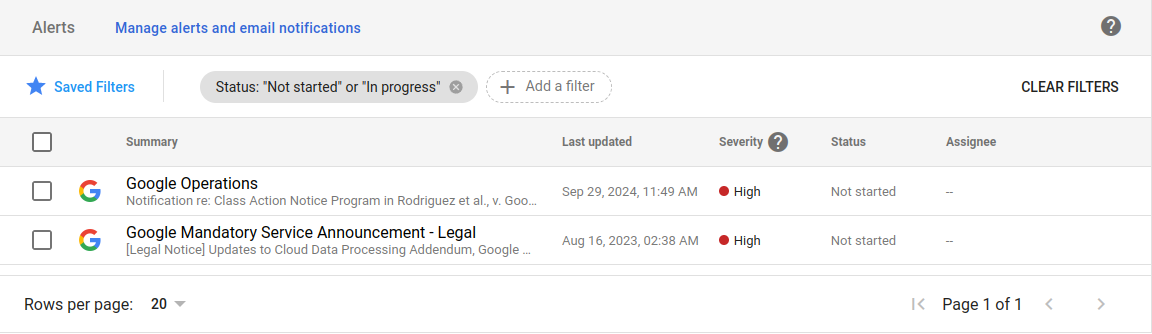
Configuring these options gives your team a stronger, more resilient Google Workspace email security foundation that keeps pace with evolving threats.
What’s the difference between Gmail phishing protection and third-party email security?
Gmail phishing security protects against common risks like malware files, phony websites, and fake URLs. It does a decent job of filtering spam and defeating common phishing attempts, but it isn't made to detect every sophisticated attack, for example, a business email compromise (BEC).
Third-party cloud email security goes further. These platforms add capabilities Gmail alone doesn’t offer, including real-time threat intelligence, impersonation detection, and detailed reporting. They also give administrators stronger policy control and deeper visibility into attacks targeting their users.
In practice, Gmail’s phishing protection is a good start but combining it with third-party tools strengthens Google Workspace email security. The combination not only provides broader phishing and malware protection but makes it harder for evolving threats to slip through.