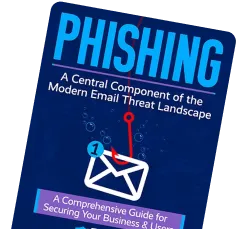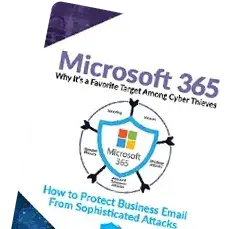Today, Google’s suite of apps is practically the lingua franca of online business communication. Hackers also acknowledge Gmail’s popularity, and that’s why someone is always trying to crack into Google Workspace. Google’s response has been to prioritize users’ information protection with world-class email security.
Gmail can monitor suspicious email activity. However, it won’t block every type of threat on its own. Businesses that use Google Workspace to collaborate should learn how to supplement smart Gmail security settings with equally smart practices. For even more peace of mind, consider adopting a cloud email security solution.
To take responsibility for your email safety and privacy, read our Gmail security tips below:
How Does Google Protect Gmail Users?
Google offers a variety of Gmail security email features. For instance, it comes with two-factor authentication and advanced email filtering to prevent spam and malware. Google has multiple ways to detect possible intrusions on their end. However, security still depends on user behavior. It’s up to you, as the user, to choose a strong password and pay attention to what kinds of sites you end up browsing through. If you are staying safe, dodging shady emails, and keeping your passwords secret, you already know your basic email security best practices.
Top Gmail Security Benefits
Gmail users need to know where they will benefit most from its built-in protections. Enabling the right Gmail security settings will provide a seamless and safe inbox experience.
- Most users are familiar with Gmail- If you’re asking your employees to manage customer service emails from a Gmail account, then they probably won’t have to learn a new tool. Many people are already at ease with navigating the Gmail interface, so they are less likely to make mistakes out of stress or confusion. New hires can work safely and productively as soon as they get started.
- Easy to Install- Gmail has no complicated software to configure. All that your company needs to do is sign up for an account, add your company email address, and let Google handle all the technical requirements. You can start sending and receiving emails immediately.
- Powerful Security and Spam Filtering- Gmail is a secure platform for storing, sending, and receiving emails. It’s built on top of Google Cloud Platform, which offers the highest security standards. Google Workspace Admin lets administrators control how data is secured, see reports, and manage the security of mobile devices. Gmail also encrypts your email in transit using TLS to prevent outside parties from viewing your email.
- Ready for App Integration- Gmail can be a simple email service if you want, but it can also integrate with many other apps.
Gmail Security Risks
Regardless of which Gmail security settings you use, an opportunistic cyberattack can still target your accounts. The most common threats are:
- Phishing: Initially, phishing emails appear to be from legitimate sources, but they conceal malicious links and attachments that will steal login credentials. Clicking on the wrong part of the message could lead to a compromised email account.
- Spoofing: Messages with a forged email address can make it appear that the sender is someone you know, while in reality, the message is from a cybercriminal. Spoofing is used in conjunction with phishing attacks to trick recipients into opening the message.
- Malware: Malicious software (malware) can be delivered through email attachments or embedded links. When the malware file is downloaded, it could steal information or damage your device.
- Ransomware: This is a type of malware that takes computers hostage. Ransomware works by denying access to your files through encryption. Then, cybercriminals will demand a ransom payment to unlock the files.
- Spam: Occasionally, these unsolicited emails bypass email filtering. They might be harmless, but spam often contains phishing links or malware. Hackers also weaponize spam to flood your inbox with too many messages to read. This is a form of denial of service attack.
All of these threats should be taken seriously. By promoting awareness of common security risks, Gmail users at your company can be prepared to stop a data breach.
Google Workspace Security
Gmail is free to use for individuals, but businesses should consider upgrading to Google Workspace subscription. The many perks of Google Workspace security include:
- Automatic Email Spam, Phishing, and Malware Defenses- Users can enhance Gmail phishing protection and block malware. This feature detects potential threats before they can download to your device, and lets users choose what action to take.
- Encryption of Data in Transit and at Rest- Encryption is “key” to Google Workspace’s security strategy. It places a barrier around your emails, chats, video meetings, files, and other data that only authorized users can open. Then, even if someone physically walks off with your computer, they won’t be able to crack into your data without the encryption keys.
- Guaranteed Uptime on Business Email- Google Workspace servers can dependably provide your company 99.9% uptime on business email. Besides not having to worry about lost productivity, an automatic backup feature ensures that your most important digital documents remain secure and recoverable.
- Advanced Security- Google Workspace offers more powerful Gmail security settings. You can enable data encryption, multi-factor authentication, and zero-trust cybersecurity infrastructure. Workspace also provides secure endpoints for stronger protection against account takeovers.
Although Google Workspace brings many robust features online, Gmail security still has flaws. To get the best out of any cybersecurity technology, businesses need to learn how to be proactive about account security.
Best Practices for Securing Your Gmail Account
Google holds sensitive information for millions of users worldwide. Bank statements, personal letters, and a trove of passwords. If a cybercriminal accesses your account, they could have access to your entire online identity. Gmail accounts and Google Workspace security features must be combined with human awareness to effectively safeguard against fraud.
By following these email safety best practices, Gmail users can further enhance their email security to diminish the impact of a cyberattack.
Only Open Verified Attachments
Never open an email attachment that you didn’t expect to receive. Be suspicious. Any attachment could contain email malware. If you ever doubt the content of an email, double-check it with the sender. Always contact the sender on a secure channel to confirm that they meant to send an attachment. This ensures that hackers can’t manipulate their responses.
Remember these email safety best practices for opening attachments:
- Verify Sender Identity- Gmail shows a blue checkmark next to the names of “verified” senders. In theory, this is a good anti-spoofing measure, but you can’t always trust the checkmark. Cybercriminals have already found a way to exploit Gmail’s verification system, so you still need to consider the sender’s behavior above all else. If the message is strange, don’t reply, and find another way to contact the sender.
- Don’t Open Any Spam- Many email providers flag spam emails and automatically place them into your spam folder. If your email provider does this, ensure you don’t open attachments from flagged emails. They will likely be phishing attempts.
- Scan Attachments with Antivirus- Install antivirus software on your computer to detect, isolate, and neutralize an email virus before it successfully downloads its infection to your computer.
Back Up Your Data for Gmail Security
Gmail allows you to create a backup of all the data in your email account and download it to your local computer. This function is called Google Takeout. It enables faster restoration of emails and attachments. By going to your contacts page, selecting the contacts that need to be saved, and then clicking “Export,” you can easily back up all your Gmail addresses. You can also save them to your computer or cloud storage service in ZIP format.
When protecting data and finding a source that can help, you must remember to back up your account and ensure that all messages are secure. Google Takeout is a great place to start. It provides a helpful way for a user to download or move data to another device.
Here are a few things you can do with Google Takeout:
- Move a collection of images to your laptop for editing.
- Reserve your Outlook, Apple Contacts, or calendar.
- Apparent space on your Google Drive by archiving old documents to physical media.
- Create redundant archives of essential files to store on other cloud services.
Use Multi-Factor Authentication (MFA)
MFA is a multi-step account login process that usually requires the account owner to receive a code or link sent to complete the login attempt.
Additional authentication steps are a backup in case hackers get hold of your password. Whether it’s for personal or business use, saving passwords with Google accounts is extremely common, and without MFA, it’s a huge vulnerability. Online businesses need this type of information assurance to be aware when an unauthorized person attempts to log in with someone else’s credentials.
While passwords protect digital assets, they are simply not enough. Expert cybercriminals try to find passwords actively. By discovering one password, access can be gained to multiple accounts for which you might have reused the password. Google is requiring account holders to use this additional layer of protection to secure their Gmail security email from compromises, phishing, password brute-force attacks, and hacking.
Here’s how you can set up 2-Step MFA for Gmail:
- Open your Google Account.
- In the navigation panel, select Security.
- Under “How you sign in to Google,” select 2-Step Verification > Get started.
- Follow the on-screen steps.
Then, you can verify it’s you with a second step.
Enable Gmail Account Recovery
In the event that your account becomes inaccessible, you should have recovery information stored as a backup. To set up recovery information:
- Select “Google Account.”
- Click on “Personal Info” in the navigation bar to the left.
- Select “Email or Phone” from the Contact Information section.
- Select “Edit” to add, change, or delete a recovery phone or email address.
- Follow the steps displayed on the screen.
Separate Business Accounts from Personal Gmail Accounts
Besides being more efficient, using separate business and personal accounts is an important Gmail security measure. This way, an attack on one account does not compromise the other. Just be sure to use different passwords.
Public Wi-Fi Compromises Gmail Security
Avoid checking emails while on public Wi-Fi. Using public networks can be dangerous, because it may give an unknown third party access to your browser.
Restrict Gmail Security Permissions for Third-Party Apps
More apps present additional security vulnerabilities. Be aware of exactly how many apps you are connecting with Gmail. Then, adjust the settings to control what data these apps can access. Uninstall apps that you rarely use. To manage app settings, visit Manage Your Google Account > Security > then scroll down to the box with “Your connections to third party apps and services.”
Monitor Gmail Account Events
Gmail keeps an activity log as a security measure, but it only helps if you know how to check it. To do this, navigate to Manage your Account > Security > Recent Security Activity. You can also use ‘Your Devices’ to view the devices you have signed into your Google account. This will help you identify and track any hacking attempts.
Your Guide to Online Security and Privacy
Google’s Safety Center aims to help businesses and users stay safe and secure online. The Safety Center is just one more way we inform people about what we do to keep personal information private and safe and give them control. It links to many easy-to-use privacy controls so people can choose the settings that are right for them. It features helpful security tips that keep users and businesses safe whenever they’re online, not just on Google. It focuses on five points: phishing protection, safe browsing, proactive alerts, account safety, confidential mode, and email encryption.
Each of these provides information regarding malware and phishing attacks. Gmail blocks more than 99.9% of spam, phishing attempts, and malware from reaching you. Gmail protects users, identifies dangerous links in email messages, and warns you before you visit the site. Gmail warns you before downloading an attachment that could put your security at risk. In addition, they protect your account against suspicious logins and unauthorized activity by monitoring multiple security signals. To keep things confidential, your messages expire after a set period, and remove the option for individuals to forward, copy, download, or print your message from Email. Finally, in Google infrastructure, messages are encrypted at rest and while in transit between data centers.
Confidential Mode Protects Your Data
Gmail has a secure mode for sending confidential messages and attachments with sensitive information. You can use confidential mode to set a time limit for messages. The recipient of a confidential message cannot copy, forward, print, or download the message and its attachments. To enable confidential mode:
- Click on ‘Compose’ to start a new email message.
- On the bottom of the message window, click on the symbol with a clock in front of a padlock to toggle Confidential Mode.
- You will be prompted to set an expiration time and choose between “No SMS passcode” or “SMS passcode.”
- Choosing “No SMS passcode” lets recipients access the message and attachments by using the Gmail application with no additional steps. Any recipient who does not use Gmail will receive a code.
- If you choose “SMS passcode,” enter the recipients’ mobile numbers, and they will receive a passcode to view your message.
Confidential mode also lets the sender revoke message access at any time.
Gmail Security FAQ
What are the top Gmail security settings to enable?
What are the top Gmail security settings to enable?
Two-factor authentication and account recovery options are the most important Gmail security settings to enable. Businesses may also want to activate confidential email mode for some messages.
Why is two-factor authentication (2FA) important for Gmail security?
Two-factor authentication protects your Gmail account from threat actors who have obtained your login credentials. When 2FA is active, no one can access your account without completing the second authentication step.
How do I enable 2FA in Gmail?
From your Google account’s Security settings, select “2-Step Verification,” then follow the prompts to choose your preferred authentication method.
How do I recognize phishing emails in Gmail?
To recognize phishing emails, pay attention to their sender addresses, subjects that don’t match the email body, and unexpected attachments. Emails that have an inconsistent tone or urgent calls to action are also likely to be scams.
How can small businesses protect Gmail accounts from cyberattacks?
Besides using their Gmail security settings, businesses can improve security by training employees, updating antivirus software, and checking email activity records.
What are the benefits of a fully managed email security solution for Gmail?
Managed email security solutions reduce the burden on your IT team. They also strengthen your protection against evolving threats by proactively detecting phishing, spam, and malware in emails.
Keep Learning How to Protect Gmail From Hackers
Gmail continues to provide reliable email service to billions of global users. Its reputation is built on taking clients’ email security seriously. However, one layer of protection is not enough to stop sophisticated attacks. To back up your Gmail security, consider investing in adaptive cloud email security services that can stay ahead of new threats. That, along with the Gmail security tips we’ve discussed, will help keep your email account as safe as possible.
To learn more about securing your business email data, come explore Guardian Digital’s email safety resources. Sign up for our newsletter to get the latest online security updates.